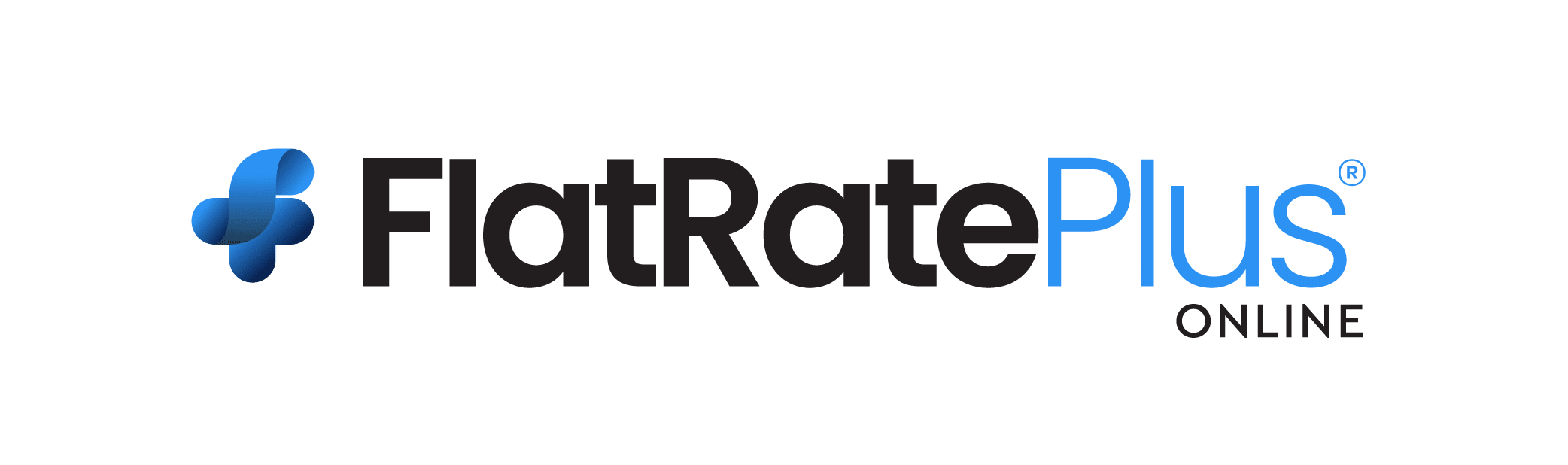FAQs
Simply put, flat rate pricing is setting one price for a given job scenario, like replacing a ½ horse power fan motor, and sticking to the price, regardless of how long any particular job actually takes.
Yes it is. It’s very easy. We have a great Flat Rate Price Book Setup Wizard. We designed the system to be very easy to use. It only takes about 45 minutes to begin using your new flat rate price books. In addition to the considerable ease of use, you have considerable flexibility to modify your books in many ways.
Yes. Flat Rate Plus Online is also ideally suited for those who do not use accounting software and want very simple invoicing. Even a one-person service company with no accounting software will find FRPO easy to use and a huge time saver. It’s also perfect for those who use QuickBooks and need a good flat rate pricing system that works seamlessly with QuickBooks. It’s also perfect for those who own QuickBooks and use an add-on like FieldEdge or ServiceTitan, but do not like their flat rate system. In the field, technicians are using TOM’s mobile app to present flat rate tasks, manage work orders, create invoices, and collect payment. Flat Rate Plus Online allows that but it relies on QuickBooks for the accounting. It doesn’t rely on Total Office Manager for the accounting because Total Office Manager has a mobile app.
Yes. It’s very easy to do all three with Flat Rate Plus!
Flat Rate Plus Online®, while not specifically built for Total Office Manager (or TOM), could be an excellent choice for many companies that own TOM. They would use the FRPO website to purchase and customize the ready-made books that we offer. We offer HVAC/R, plumbing, and electrical books that are completely built and ready to be customized. Here is how it would work.
Create an account and purchase the book(s) you need. Inactivate tasks and items that you don’t need. Update prices on items that you commonly sell, such as refrigerants. You should specially make sure your labor rates are set properly. When ready, export the flat rate books to your local computer. It’s simply a click of one button.
In TOM, you will not find a feature called “Flat Rate Plus Online Import”. However, TOM does have an import system that will successfully import this data. You will use the Invoice Item Import option.
Once the flat rate information is imported into TOM, the items that make up the flat rate tasks would be updated through normal bookkeeping processes. When you go to order an item, you will see that the price may not be correct. When you create the purchase order, you will update the price of any items. That process will in turn update all the tasks. When the bill is entered, you will have the opportunity to verify the price of that item once again, making sure that it’s correct. This keeps your prices essentially perfect. It’s as perfect as your bookkeeping, anyway.
If an item becomes obsolete or changes, you can go to that item’s history and see every flat rate task that uses that item. When the item is updated, all tasks using that item are updated. There’s never a reason to leave the Total Office Manager ecosystem. You will not need to go back to Flat Rate Plus Online.
In the field, technicians are using TOM’s mobile app to present flat rate tasks, manage work orders, create invoices, and collect payment. Flat Rate Plus Online allows that but it relies on QuickBooks for the accounting. It doesn’t rely on Total Office Manager for the accounting because Total Office Manager has a mobile app.
The exact number depends on the industries you select. We have included about 5000 tasks and about 10,000 inventory items. We have included only the repairs that you are likely to need. We have not filled the program with a great deal of unusual repairs or installation tasks that may only confuse your technicians and promote errors. Please see the Specifications Sheet for details and current information.
A lot of them. Here is a partial list and it may change at any time.
3M, A. O. Smith, Accustat, Acme, Advance, Air Handler, Air King, Air Knight, Alco, Alflex, All Points, Allanson, American Standard, American Water Heater, American-De Rosa Lamparts, Amtrol, Amtrol Inc, AO Smith, Apollo America, Aprilaire, Aprilaire, Aqua Pure, AR Glo, Argo, Arlington, Armacell, Aspen Pump, Atlite, Autoflo, Baron, Basement Watchdog, Baso, Basset Products, BDP, Beck Mfg., Beckett, Bell & Gossett, B-Line (Eaton), Bosch, Bowers, Bradford White, Brady, Brass Craft, Bridgeport, Broan, Browning, Burnham, Burnham Co, Buss, Bussmann, Campbell, Carlin, Carlon, Carol, Carrier, Century, Charlotte, Chesapeake, Coburns, Coleman, Coleman Cable, Consolidated Industries, Copeland, Cresline, Crown Engineering, Culligan, Cummins Wagner Co., Cutler Hammer, Dayton, Daytone, deflecto, Delavan, Delavan, Delta, Delta Faucet Corp., Ditek, DiversiTech, Dormont, Dundas-Jafine, Eaton Cutler-Hammer, Electri-Flex, Eljer, Elkhart, Embraco, Emerson, Emerson Climate Technologies, EMS, Erico, Eritech, Everbilt, EZ Flex Filter Products, Factory Authorized Parts, Fasco, Federal Pacific, Field Controls, Firex, Firomatic, First Company, Flanders/Precisionaire, Flash Shield, Flotec, Fluidmaster, Flushmate, Follett Corporation, France, Franklin, GE, Gen/Tran, General Aire, General Cable, General Electric, General Filter, GeneralAire, General-Aire, Genetron, Gerber, GF Products, Glasfloss, Global the Source, Goodman, Grainger Approved, Grasslin, Guard Dog, Hadco, Hailiang , Hardcast/Carlisle, Harris , Heatlines, Henry Technologies, Hercules Chemical Company, Highland, Hobart, Hoffman ITT, HoldRite, Holyoke, Homline, Honeywell, Hoshizaki, Icelong, ICM, ICM Controls, Ideal, In Sink Erator, Insul-Tube, Intermatic, ITE, ITE/Siemans, ITT-Hoffman, Jackson Systems, Jakel Incorporated, JB, JMF, John M. Frey Co., Johns Manville, Johnson Controls, Kelsey-Kane, Kidde, Kohler, Kuriyama, Landis & Gear, Lasco, Lau, Legend, Lennox, Leviton, LG, Lithonia, Littelfuse, LIttle Giant, Lucas-Milhaupt, Lutron, Lynn, Lyric, MacClean, Maid O’ Mist, Malco, MA-LINE, Mallory, Manitowoc, Mansfield, Marathon, Mars, Matthew, Maxitrol, McDonnell & Miller, Metal-Fab Inc., Miami Tech, Midwest, Mini-Rester, Moen, Mueller, NAPCO, Nibco, Novent, Nu-Calgon, Nutone, O.E.M., OderStop, OM International, Paragon, Parker, Penn, Philips Componets, Polyken, Polymer Adhesives, Proflo, Protech, Purolator, Purolator , Quick-Sling, Rab, Raco, Ranco, RCD Parts, Rectorseal, Red Fox, Redi-Volt, Rheem, Rheem Ruud, Riello, Rigid, Rinnai, Rinse-Quik, Robertshaw, Rootrol, Ross, Rosseptic, Rossite, Safgard, Scotsman, Sealed Unit Parts Co., Secop, ServiceFirst, Shome, Silver King Mfg., Skuttle, Sloan, Snappy , Source 1, Southland, Southwark , Southwire, SpeediChannel, Square D, Square D HomeLine, Square D QO, SSAC, Sta-Rite, Steveco, Stonco, Strainer, Screen and Cylinder, Sunstar Lighting, Suntec, Supco, SuperCool, Sycom, Taco, Tecumseh, Teel, Thermaflex, Thermopan, Thomas & Betts, Thorgen, Tjernlund, TopTech, Totaline, Toto, TradePro, Trion AirBear, Tungsram, Tylor Pipe Co., Ulflo, Uniweld , US Motors, Virginia KMP, Vive, Wagner, Wal-Rich, Ward, Water Source, Watts, Watts Regulator, Westwood, Westwood Products, White-Rodgers, Whitlam, Winters, Wolverine, Wolverine Brass, Woodford, Z-Flex, Zinsco, Zurn, and more.
Prices are a result of labor time multiplied by your labor rate plus the retail price of parts. You have full control over each variable.
Labor times are a result of careful analysis of manufacturers data, technician surveys, historical data taken from service departments, and our own extensive experience in the field. These times have been further refined since the program’s first release in 1996.
Yes. We include tasks for most air-cooled equipment. Basically, anything that you would find in a “strip mall”, restaurant, bakery, small office building, etc. We also include plenty of boiler work (steam and hydronic).
Yes, the program can be used by multiple people (users). They can be working on the flat rate pricing system or presenting flat rate prices from their price books simultaneously.
We offer highly skilled technical support. There is a support ticketing system built into the website. This makes tracking support tickets easy. You can also chat live with a support agent or even chat with other users.
Absolutely! The program has a built-in export utility so you can export the data in various formats. We are always establishing new working relationships with bridge vendors.
Our price books for HVAC include parts and tasks for the following brands of HVAC equipment as well as other HVAC brands. These are in alphabetical order, and we are not recommending any of these HVAC brands and we are not endorsed by any of these companies.
Air-flo, Amana, American Standard, Arcoaire, Armstrong, Bryant, Carrier, Coleman (mobile home), Comfortmaker, Daikin, Day & Night, Ducane, Goodman, Weatherking, Heil, Frigidaire, GMC, Heil, Janitrol, Lennox, Luxaire, Payne, Rheem, Ruud, Tempstar, Trane, WeatherMaker, and York.
You can export data and import it into QuickBooks and other programs. We are working on an improved API driven approach to interfacing with QuickBooks.
No. Most people spend their time deleting or inactivating tasks – not adding them. We include more tasks than most people would ever need. We make it very easy to remove any unneeded tasks.
Yes. Flat Rate Price includes the ability to print hard copies of your price books or create PDF versions. Next time you lose internet service, you will still be able to run service calls, complete your invoices, and collect your money.
Yes. Prices can be changed individually or globally. You can enter a new price of a single item or you can add a percentage to groups or categories of parts. It’s very easy.
You can easily and quickly set your labor rates in one place and the entire program is updated.
Yes, we do. If you have a feature or capability that you like the software to have, you can put in a feature request. You may skip that process and offer to pay for the work. Either way, we want your company to have what it needs to be successful. Talk to us!