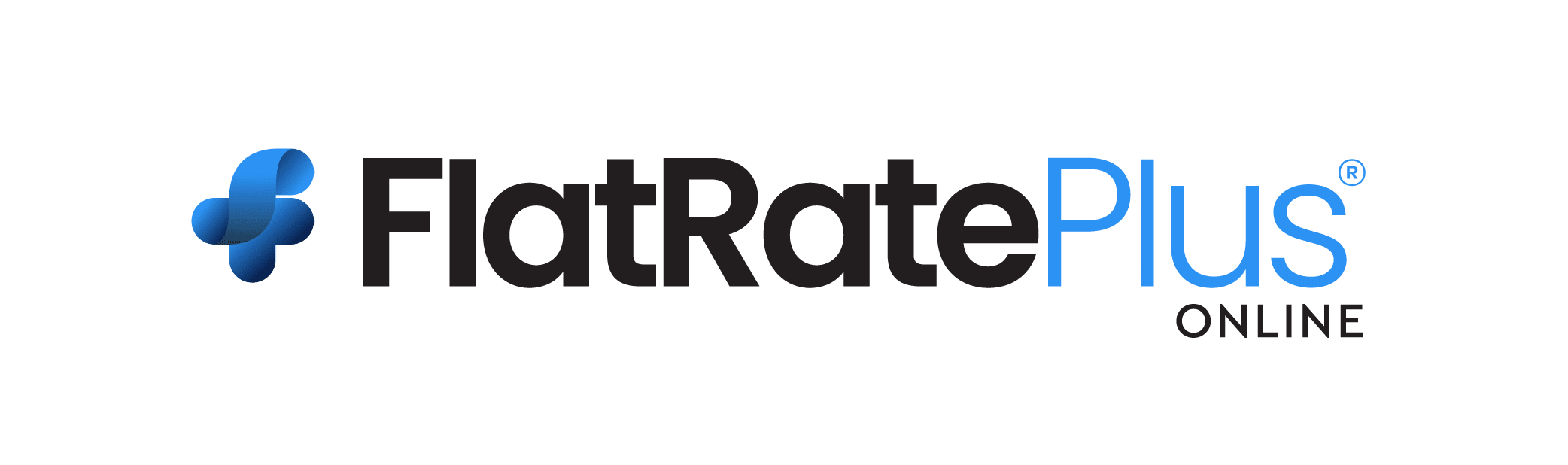Flat Rate Plus Online Release Notes
- Software Release Notes
This document explains the changes made to the Flat Rate Plus Online software program.
Software Update Full Release Date: June 25, 2025
- Fixed a bug in the form where you add items to a task. When you open a task to edit, go to the Task Items tab. The ‘Inactive’ box was checked when the task item was actually ‘Active’. If you edit the item and do not uncheck the Inactive box, the item would become inactive when saved and removed from the task item list. The item becomes inactive globally.
- Extended the number of pages most lists allow the user to load. Example: 10, 25, 50, 100, 250.
- The app’s version number was added to the page footer. You will now find it at the bottom of each page. You may use that along with the release notes to better understand what features have been added and what bugs have been fixed.
- Added error handling and import messages to the various CSV imports.
- The process of deleting an entire flat rate book is much faster. The deletion time was cut by approximately 90%.
- Added the ability to mark a task as commonly used. When creating or editing a task, there is now a checkbox called ‘This is a Common Task’.
- Added the ability to mark a task item as commonly used. When creating or editing a task item, there is now a checkbox called ‘Commonly Used Item?’.
- The Task List and Task Item List include a new column labeled “Common”. This allows users to sort and or filter by common records.
- Added a preference to show only tasks marked as ‘common’ on the ‘Locate a Flat Rate Task’ page.
- When generating a PDF flat rate book, the book will honor the new “Common Task” setting. Only tasks marked as common will be included in the book.
- When generating a flat rate PDF book, the book name (file name) now includes the time (it already had the date).
Software Update Full Release Date: June 20, 2025
- Updated parts pricing.
- Updated HVAC and plumbing industry categories.
- Added numerous flat rate tasks.
Software Update Full Release Date: March 4, 2025
- Updated parts pricing.
- Added and replaced images for certain task categories.
- Minor software bug fixes related to filtering on grids.
- Minor bug fixes related to synchronizing customer addresses with QuickBooks.
- Updated related help topics.
Software Update Full Release Date: January 3, 2025
- Updated parts pricing.
- Updated HVAC and plumbing industry categories.
- Added numerous flat rate tasks.
- Removed obsolete tasks.
Software Update Full Release Date: November 2, 2024
- General flat rate system data update.
- Updated parts pricing.
- Updated and added HVAC and plumbing industry categories.
- Added numerous flat rate tasks.
- Minor QuickBooks vendor notes synchronization bug fix and enhancements.
Software Update Full Release Date: September 2, 2024
- Updated parts pricing.
- Added numerous flat rate tasks.
- Removed certain tasks and items that were obsolete.
Software Update Full Release Date: June 3, 2024
- Fixed a bug with exporting tasks from the primary book.
- Added additional QuickBooks synchronization options.
- Updated parts pricing.
Software Update Full Release Date: March 13, 2024
- Minor bug fixes related to exporting the flat rate books and item.
- Minor bug fixes related to synchronizing invoice items with QuickBooks.
Software Update Full Release Date: January 3, 2024
- Bug fixes and speed improvements during search.
- Updated parts pricing.
- Update QuickBooks API.
Software Update Full Release Date: November 23, 2023
- Bug fixes and speed improvements during search.
- Updated parts pricing.
Software Update Full Release Date: July 4, 2023
- QuickBooks API updates to enhance customer updates.
- Updated parts pricing.
- Added new tasks and task categories.
Software Update Full Release Date: February 14, 2023
This is the most significant update we have ever released. More than fifty improvements were made to the free and paid version.
- The name and URL were changed. The first thing you will notice is that we changed the URL from BlackBeltContracting.com to FlatRateSoftware.com. The website was rebranded. This work was done to better reflect our emphasis on being the absolute best flat rate pricing software system available anywhere. The flat rate system on the website is called Flat Rate Plus Online™.
- Flat Rate Plus Online is now hosted at my.flatratesoftware.com
- We are branding the flat rate pricing system as Flat Rate Plus, with a new logo.
- The website no longer requires users to create a profile. Users may now use the website and perform limited tasks as a guest.
- You may now login using your Google or LinkedIn credentials.
- You may now manage customers. There is a new Customer List and an Add New Customer option. We matched the fields with QuickBooks® and Total Office Manager® from Aptora. This will allow us to create a fantastic QuickBooks integration. That feature is coming in December 2022.
- There is now a screen for adding numerous system defaults. This will speed up data entry.
- There is a new Integrations screen which contains options for future software integrations (such as QuickBooks and others).
- A new dashboard was added. It provides users with very useful information about their flat rate price books, account, and website activities.
- A Flat Rate Pricing Wizard was added. This wizard walks users through the process step-by-step. It makes creating your flat rate books fast and easy.
- We have added a great task selection screen. This makes selecting the correct tasks a simple matter of clicking the appropriate image. Each image selection drills the user down to a new narrowed set of possibilities. See “Locate a Flat Rate Task” menu option.
- The Edit Tasks page now includes a quick way to add that task to any flat rate book. This process just takes two clicks. Look for the feature called “Add Task to Flat Rate Price Book”.
- When using the Labor Markups feature, you may now quickly apply revised markup methods to selected labor items. With this change, you may use your changes immediately on selected labor items, only use them as the new default, or a combination of the two. See “Add Selected Markup to Items”.
- The Add Existing Items to a Task page now includes a Quick Search feature.
- You may now include images with items. This works like the Task Image feature.
- We added the Task Description as a new column in the Task List.
- Added additional Checkout buttons in various places to make it easier to add tasks to the Shopping Cart.
- Items now have an “Item is Discontinued” checkbox. You may use this to identify an item that will no longer be available and that you do not necessarily wish to inactivate.
- Items have a selection box called “Stocking Season”. This allows you to establish the season that the item will be kept on the truck. The options are Summer, Winter, Year-Round, and Not Applicable.
- We added a tab called “Advanced” to task items. Depending on the item type, you will see fields to add Income Account Number, COGS/Expense Account Number, Asset Account, and Unit of Measure Abbreviation. This information will be used in future API work and for third-party software interfaces.
- The Items page has a checkbox called “Price Sensitive”. This allows users to keep track of items that have dynamic prices. In other words, their price changes a lot or there are large price swings.
- Item Categories and Task Categories may now include an image.
- We added the ability to import Item Categories and Task Categories. You are not required to import items or tasks. The category import supports hierarchical structure.
- Item Categories, Task Categories, Manufacturer Name, and many other fields now allow more text. The max length in most cases was increased from 50 to 100 characters.
- An item and task image import feature were added. Users can now import images for items and tasks. You will find the button on the lower righthand side of the respective list. The name of the image controls what items and tasks the image is associated with. The item and task image format are this: [<item or task number>]<anything>.png. Example: [010-1409]image21.png. For tasks, it is the same: [<task number>]<anything>.png. For the primary image, “p” is prefixed. p[<task number>]<anything>.png. Example: p[010-1409]image21.png. The Item Image Import may also use UPC numbers instead of the Item Number. All image files need to be uploaded with a “.zip” file.
- Direct Cost now allows five places to the right of the decimal point. Example: $12.12345.
- When editing a task, you may now see a list of Flat Rate Price Books that contain that task (if any).
- When editing a task, you now have the ability to quickly add that task to one or more flat rate price books. See “Add Task to Flat Rate Price Book” in the Basic Information tab.
- Updates were made to the styling of the Dual-Overhead Calculator and the Service Labor Rate Calculator.
- Items now include a button labeled “Tasks Using”. This opens a form that displays the task number of each one. The task number is also a hyperlink that opens that task in a new window for easy preview and editing.
- Many labels were changed and enhanced for clarity. They more closely match the labels in Aptora’s Total Office Manager. For example, we used terms such as “Is Active” and “Deactivated”. These were changed to “Inactive”.
- The Flat Rate Pricing menu system was updated to make navigation easier. New buttons and shortcuts were added throughout the system. The layout of the Item page was improved. Tips and helpful information were added to various screens.
- The new menu system includes shopping cart and social related alerts.
- Page refresh was improved. In many cases, the system will automatically refresh information on a page that you are viewing when that information was updated by another user. The page is not reloaded. Only the information is refreshed.
- All the major lists include the ability to rearrange the columns. The arrangement is not saved at this time. That will likely be done later.
- Major lists include the ability to group list items by any of the column types. For example, you can group the items in a list by item or task category.
- All the major lists include a checkbox that is used for bulk changes. We found this method is more intuitive than highlighting the row.
- The Price Books List includes new fields including a count of how many tasks are in each price book.
- The Task Items List contains new fields including the number of tasks using the item.
- The Flat Rate Tasks List contains new fields including “Item Count”. This tells you how many items are associated with the task.
- The website was optimized to perform better when using tablets.
- Celero® (formally Transnational®, aka: TNP) credit card processing was added. Users may now sign up with Celero and process customer payments through the flatratesoftware.com website. We highly recommend Celero. Please note that Celero is not affiliated with Aptora Corporation. You can learn more about Celero here: https://gotnpayments.com/
- The data import for Flat Rate Plus® legacy desktop was updated to reflect all these new changes. The important may now have zero amounts. The import process is much faster too.
- A popular feature from Aptora’s Total Office Manager called Item Alias was added. This allows flat rate pricing users to maintain multiple part numbers for a single part. Users can enter their vendor’s specific part number, price, and a memo. You can search for your main (master) part number or search by the alias.
- Items now include UPC Number, Labor Minutes, and Sales Commission fields.
- Tasks may now be associated with one or more industries (such as HVAC, plumbing, etc.). You may also select Commercial, Residential, or both. This allows users to better organize their flat rate books.
- Task Categories and Item Categories may now be associated with one or more industries (such as HVAC, plumbing, etc.). You may also select Commercial, Residential, or both. This allows users to better organize their flat rate books.
- Task Categories and Item Categories are now hierarchical. You can have different levels (AKA: parent/child relationships).
- Items include new fields to identify them as equipment. When this option is used, you may now enter type, SEER, AFUE, HSPF, capacity, and other helpful information.
- The overall look and presentation of the Shopping Cart Summary and Checkout pages were improved.
- Searching the Item List and Task List is now easier. They now include a search and filter feature for each column (like MS Excel®). We also added a text search that searches every field on the list. Matching results are highlighted.
- There is now a Bulk Add feature that will allow you to add an entire task category to a flat rate book.
- The Terms and Conditions form now allows essentially an unlimited number of characters. The prior limit was 500. The text includes full formatting capability.
- Each book title has its own Terms and Conditions. Prior to this update, they were shared by all flat rate books.
- Sales tax rates now allow for ##.########. This is the same as found in Total Office Manager.
- The Support Ticket area was improved with better labeling and some minor UI changes.